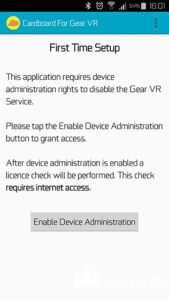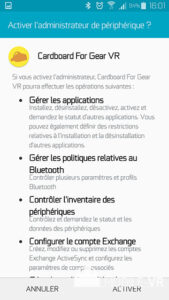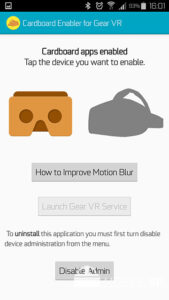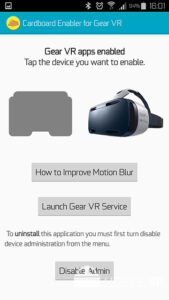Aucun article dans le panier.
Tuto VR : utiliser des applications Cardboard sur le Gear VR
Lorsque l’on place un smartphone compatible dans un Gear VR, celui-ci lance immédiatement l’application Oculus Home.
Si cette fonctionnalité simplifie l’utilisation des applications destinées à ce casque VR mobile Gear VR, elle empêche tous simplement d’utiliser les applications « Cardboard » disponibles sur le Google Play.
Voici comment remédier à ce petit problème, sans avoir à « rooter » son smartphone.
Le tutoriel
1- En premier lieu téléchargez l’application Cardboard sur le Google Play afin de scanner le QR code correspondant au Casque VR mobile.
2- Scannez ce QR code: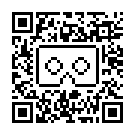
3- Téléchargez et installez « CB Enabler for «
4- Suivez les étapes en faisant défiler le carrousel d’images.
5- Vous pouvez maintenant revenir sur votre page d’accueil, lancer une application « Cardboard » et insérez votre smartphone dans votre casque.
Retrouvez toutes les informations et les tutoriels en réalité virtuelle mobile sur Homido.com
Vous pourrez profiter de l’expérience et approfondir les différents usages
Vous aimez cet article ?
Partager sur Facebook
Partager sur Twitter
Partager sur Linkdin
Partager sur Pinterest